How to Change Back to the Keyboard on the Samsung Note 10.1
I just recently bought a new Samsung Note 10.1 tablet, and it is a tablet with a stylus. It has a text input mode where you can write the text by hand and it changes it into typed text. Think back to the old Windows CE devices, but handwriting recognition that actually works surprisingly well.
Anyways, the reason of this post is that, embarrassingly enough, once I switched to the handwriting recognition mode, I couldn’t find any way to switch back to the regular keyboard. It was hard to find a solution when I Googled for it, so I figured I would put it here to help out anyone else having issues.
So, long story short, to close the handwriting recognition keyboard and switch back to the regular typing keyboard on the Samsung Note 10.1, follow these steps (or just look at the picture below):
- Click and hold on the gear icon (the three little dots actually suggest that you can click and hold for more options)
- Click on the icon of the keyboard that pops up
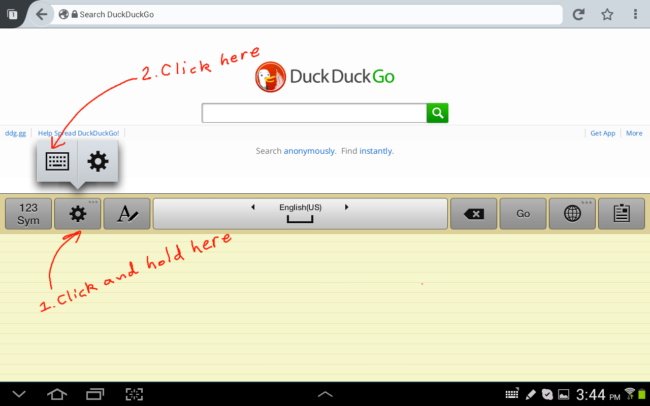
31 Comments
-
moon
Thanks
-
Tara
Thank goodness for this post. I consider myself very good with technology and figuring out how to use devices, but this was not an intuitive solution.
-
Cookie
This was sooooo helpful. Thanks
-
hazirah
Thank you so much..really helpful after my son 'intruder' it.
-
crittercall
Thank you, thank you, thank you. How can they make something this simple so hard?
-
Anonymous
Oh My Gosh - Thank you so much!
-
Anonymous
Awesome. ? This is really obscure
-
mehrabanfar
Very thanks
-
joey schaefer
THANKS. You're a lifesaver. Was going nuts trying to switch this.
-
charolette
Thank you so much, I was gong crazy trying to figure it out.
-
Anonymous
thank you!
-
Me
thank you!! So much for user friendly design!
-
Srinivasa
Its really a great help for me. I also had same problem before i get this useful information. Now my pad's keaboard is back. Thanks a lot.
-
diane
thank you soo much. I did the same thing and could not figure out for the life of me how to fix it. very helpful
-
Allen
Thanks so much.
-
Anonymous
Thanks for posting this. Where the gear is for you I actually had a mic. It didnt occur to me to hold on it untill I saw your post. Problem solved!
-
Mrs. Hernandez
Thank you very much.... I was losing my mind... lol...
-
Anonymous
Thanks so much..was doing my head in...??
-
Sasha Kovacs
my god! thank you I was really stuck!
-
Najat
>sob< You saved my rapidly disappearing sanity (these things always seem to happen late at night when one's patience is already asleep). And as you stated, there isn't much else out there (or in Samsung'sTorture the Owner Game aka Settings either) in the way of practical solutions. You totally rule.
-
Anonymous
Thank you so much! This was driving me insane!! My son got a hold of the tablet and switched the keyboard to the pen and I just couldnt figure this out. I feel like an idiot though as soon as I seen your explanation. Thank you.
-
C.McGowan
Thx. I had alreay asked my brother( owns and runs a server farm), my nephew,( a software engineer), all of my other tech savvy relatives( son, two others) and none had an answer. ( all done long distance) I thought I was going to lose my mind. Thk you so much!
-
Anonymous
This just saved me so much headache
-
Anonymous
so cool thanks
-
Anonymous
Thank you! Lol. This was helpful!!!!!!!! May God bless you for sharing this bit of information!!!!!!
-
Anonymous
thanksssss soooo usefull help
-
Anonymous
my keyboard looks like that but it doesnt have that icon
-
Anonymous
Thank you!!!!!!!!
-
Mike
You are a blessing!!!!!
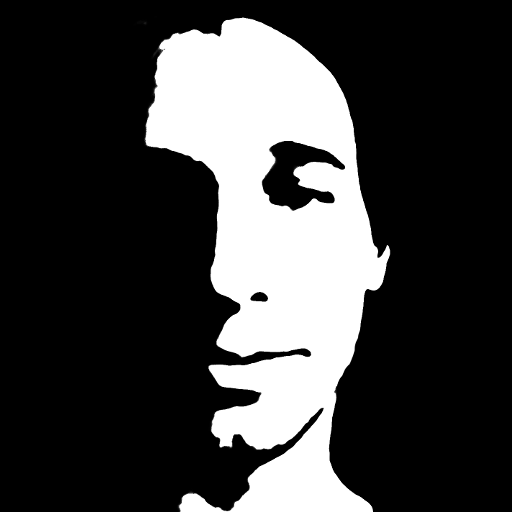
TonyW
Thank you this was driving me crazy.